How To: Pair Your Headphones, Earbuds to your iPhone or SmartphoneUpdated 3 years ago
Bluetooth can be tricky sometimes, we get it. It's an evolving technology that is always improving. However, it's still reliable and fun and avoids the fuss of tangled wires (thankfully). Bluetooth technology gives you more mobility to get rid of headphone jacks and be able to easily take phone calls, listen to music, and more. Check out the settings to connect your headphones or earbuds to your smartphone like iPhones, Samsungs, Androids, and more.
True Wireless:
Here's how to pair your true wireless earbuds to a device. While this example and video below shows our JBuds Air Executive as an example, the steps will apply to other true wireless earbuds to start the pairing and put them in pairing mode.
Here's more specific guides for other earbud products, so you can check the instructions and begin bluetooth pairing:
Connect Bluetooth Earbuds: First Time Set Up
General Pairing Steps:
- Open the case and remove the pull tab and take the earbuds out of the charging case
- Once they are out one earbud blinks blue and white indicating that they are ready to pair to your device
- Turn on bluetooth on your device and select your device name
- You will hear a voice prompt saying "Bluetooth Connected" followed by blinking white lights on indicating that you are connected
- Now when the earbuds are taken out of their earbuds case they will auto power on and reconnect to your device
- When connecting to a new device or when you are having trouble connecting make sure Bluetooth is turned off or disconnected on any previously connected device
Pairing Based on Earbud Model Name / Model Number:
For a reference of all models feel free to check out our Manual Page.
GO Air Pop & GO Air Tones
- Remove tab and close door.
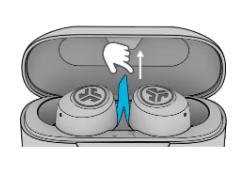
- Red light indicates charge. Remove Earbuds from case.
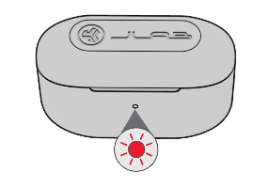
- One earbud will blink blue/white which is our bluetooth icon indicating ready to pair your device.
- Select Device Name in your device's Bluetooth menu settings to connect. Make sure you turn on bluetooth. Voice prompt "You're connected" followed by blinking white lights will indicate you are connected.
GO Air
- Remove pull tab. The charging case light will start pulsing blue.
- Remove earbuds by pulling straight up or from the side.
- One earbud will blink blue/white indicating ready to pair to your device.
- Select "JLab GO Air" in your device's Bluetooth settings to connect. Voice prompt "You're connected" followed by solid white lights will indicate you are connected.
Epic Air ANC (Active Noise Cancelling)
- Take earbuds out of the charging case and remove stickers
- Press and hold 3+ seconds on each earbud. Blinking blue and white light on one earbud will indicate ready to pair to your device.
- Select "JLab Epic Air ANC" in your device settings. Voice prompt "Bluetooth connected" followed by solid white lights will indicate you are connected.
Epic Air Sport ANC (Active Noise Cancelling)
- Take earbuds out of the charging case and remove stickers.
- Press and hold 3+ seconds on each earbud. Blinking blue and white light on one earbud will indicate ready to pair to your device.
- Select "Epic Air Sport ANC" in your device settings. Voice prompt "Bluetooth connected" followed by solid white lights will indicate you are connected.
JBuds Air Pro
- Take earbuds out of case and remove stickers. Place earbuds back in case and close door.
- Blue lights on case indicates charging. Remove earbuds from case.
- One earbud will blink blue/white indicating ready to pair to your device. Select "JLab JBuds Air Pro" in your device's bluetooth settings.
JBuds Air & JBuds Air ANC (Active Noise Cancelling)
- Auto-Connecting Earbuds: Press and hold the power button both buttons 3+ seconds to power ON. One earbud blinks blue/white indicating ready to pair to your device.
- Connecting to Bluetooth: Select Device Name in your device settings. Voice prompt "Bluetooth connected" followed by solid white lights will indicate you are connected.
JBuds Air Sport
- Auto-Connecting Earbuds: Take earbuds out of the charging case and remove stickers. Press and hold both touch sensors 3+ seconds to turn ON. One earbud turns solid white and the other earbud blinks blue/white indicating ready to pair to your device.
- Connecting to Bluetooth: Select "JLab JBuds Air Sport" in your device settings. Voice prompt "Bluetooth connected" followed by solid white lights will indicate you are connected.
JBuds Air Executive
- Auto-Connecting Earbuds: Take earbuds out of the charging case and remove stickers. Press and hold both touch sensors 3+ seconds to turn ON. One earbud turns solid white and the other earbud blinks blue/white indicating ready to pair to your device.
- Connecting to Bluetooth: Select "JLab JBuds Air Executive" in your device settings. Voice prompt "Bluetooth connected" followed by solid white lights will indicate you are connected.
Epic Air Sport
- Take earbuds out of the charging case and remove stickers.
- Press and hold 3+ seconds on each earbud. Blinking blue and white light on one earbud will indicate ready to pair to your device.
- Connecting to Bluetooth: Select "Epic Air Sport ANC" in your device settings. Voice prompt "Bluetooth connected" followed by solid white lights will indicate you are connected.
Wireless Earbuds
- Here's how to pair your Bluetooth earbud to a device. While this example below shows our JBuds Pro Bluetooth Signature Earbuds as an example, the steps will apply to many of our earbuds and headphones.
JBuds Pro Wireless Signature Earbuds
- Hold the power button to turn on the Bluetooth in your device settings.
- Press and hold button for 10 seconds. Release. Light will blink red and blue to indicate pairing mode.
- Select "JLab BT" in your device settings to connect. Light will slow blink blue when Bluetooth is paired.
Headphones
Rewind Wireless Retro Bluetooth Headphones
- Turn on the Bluetooth in your device settings.
- Press and hold button for 10 seconds. Release. Light will blink red and blue near the foam ear pad to indicate pairing mode.
- Select "JLab Rewind" in your device settings to connect. Light will slow blink blue when Bluetooth is paired.
Studio Pro Wireless Over-Ear
- Turn on the Bluetooth in your device settings.
When the Studio Pro Wireless Headphones are powered off, press and hold the Power Button for approximately 8 seconds. Fast blinking red and blue light indicates searching for Bluetooth device.
Select "JLab Studio Pro" in your device settings to connect. When the headphones are paired, voice prompts "You are connected" and blue light will flash slowly.
GO Work Wireless On-Ear Headset
- Turn on the Bluetooth in your device settings.
- Press and hold button for 8 seconds. Release. Lights will flash blue/red.
Select "JLab GO Work" in your device settings to connect.
For more Customer Support help head to our FAQ page or call 1-405-445-7219.
Comments will be approved before showing up.